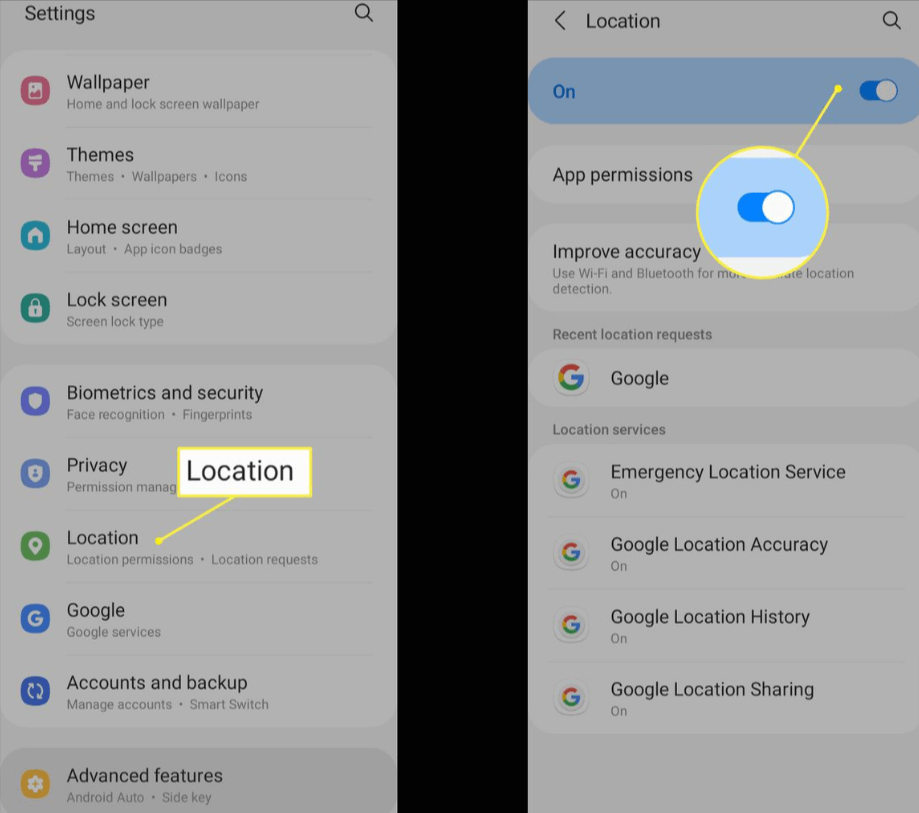
Are you tired of constantly being prompted with the question “Allow Location Access?” on your iPhone or Android device? Whether it’s for navigation, weather updates, or social media check-ins, location services play a crucial role in enhancing our mobile experience.
However, not everyone knows how to turn on this feature or what benefits it brings.
In this blog post, we’ll guide you through the steps to enable location services on both iPhone and Android devices. So let’s dive right in and make sure you never miss out on the perks of location-based apps again!
Why Need To Turn On Location Service on Android & iPhone?
Location services are an essential element of any modern smartphone experience. Whether it’s providing directions, tracking physical activity, or finding local restaurants and stores, location-based apps have become a ubiquitous part of our daily lives. But why exactly do you need to turn on location services on your Android or iPhone?
For one, enabling this feature allows apps to tailor their content based on where you are located. For example, weather apps can provide more accurate forecasts for your specific area instead of relying on general data for the region.
Another benefit is improved navigation capabilities. With ZIP Code location services turned on, you can receive real-time traffic updates and alternate route suggestions to avoid congestion during your commute.
Additionally, turning on location services can also help in case of emergencies by allowing authorities to locate and assist you quickly if needed.
Having location services enabled ensures that you get the most out of your smartphone experience while improving convenience and safety in various situations.
About Location Services
Location services are an integral part of modern mobile devices, allowing them to determine the user’s location based on GPS data and other sources.
This feature is critical for a variety of applications, from mapping tools to social media platforms that use geolocation features.
In addition to GPS data, location services can also gather information about nearby WiFi networks and cell towers to pinpoint the user’s position more accurately. However, some users may be concerned about their privacy when sharing their location with apps or websites.
To address these concerns, most mobile operating systems offer granular controls over which apps can access location data and when they are allowed to do so. Users can choose whether to allow an app always access to their location or only while using the app.
Location Services provide valuable benefits but require careful consideration by users who want control over how much information they share with different apps and services.
READ MORE:-CLOUD COMPUTING | WHAT ARE CLOUD COMPUTING ADVANTAGES AND DISADVANTAGES
How to Turn On Location Services on iPhone?
Turning on Location Services on your iPhone is essential if you want to use location-based apps or services such as maps, weather updates, and directions. Follow these simple steps to enable Location Services on iPhone:
- Step 1: Open the “Settings” app on your iPhone.
- Step 2: Scroll down and tap on “Privacy.”
- Step 3: Tap on “Location Services.”
- Step 4: Toggle the switch next to “Location Services” to turn it ON.
Once enabled, you can customize individual app settings for Location Services by scrolling through the list of apps that have requested access to your location information. You can choose from three options – Never, Ask Next Time, or While Using App – depending on how much access you want each app to have.
It’s worth noting that enabling Location Services may impact battery life since it uses GPS and other sensors in your phone. However, Apple has optimized this feature in recent iOS updates so that it only works when necessary and doesn’t drain too much power.
How to Turn On Location Services on Android?
Turning on location services on an Android device is pretty straightforward. However, the steps might differ slightly depending on the Android version and phone model you have.
Firstly, go to your phone’s “Settings” app.
This could be found in your app drawer or by swiping down from the top of your screen and tapping on the gear icon.
Once in Settings, scroll down until you find “Location”. Clicking this will bring up a few options related to location services such as GPS, Wi-Fi scanning and Bluetooth scanning.
To turn on location services for apps that require it, toggle the switch next to “Use location” or a similar option depending on your Android version.
If you want more control over which apps can access your location data while using them or when they’re running in the background, click “App permissions” under Location settings. From there select any app and choose whether it should have access all time or only while using the app.
It’s important to note that keeping location services turned on at all times may drain battery life faster than usual so make sure that it’s always necessary before leaving it always-on mode.
Enabling Chrome Location Services
Enabling Chrome Location Services is a crucial step in optimizing your browsing experience on both Android and iPhone devices. This feature allows websites to access your los angeles zip code list location data, enabling them to provide more personalized and relevant content based on your current location.
To enable Chrome Location Services on iPhone, go to Settings > Privacy > Location Services, then toggle the switch for Google Maps or Chrome to the “On” position. On Android devices, open Chrome settings and select “Site settings,” then tap “Location” from the list of options.
Once enabled, you’ll be able to take full advantage of features like real-time traffic updates and local business recommendations through Google Maps. It can also help improve search results by providing more accurate information based on your location.
However, it’s important to note that allowing certain websites access to your device’s location data may compromise privacy and security. Always exercise caution when granting permission for location services and only allow trusted sites access to this sensitive information.
What to Do When Apps Ask to Access Location Services?
When you download and install an app on your smartphone, it may ask for permission to access your location. While some apps require this information to function properly, others may only use it for advertising or data collection purposes.
If you’re concerned about privacy, it’s important to know how to manage these requests. First of all, consider whether the app really needs your location in order to work as intended. If not, you can deny the request without any negative consequences.
However, if denying location access will prevent the app from functioning properly or cause inconvenience, there are a few steps you can take. For example, many smartphones allow you to limit which apps have access to your precise location by adjusting settings in the device’s privacy menu.
Another option is to enable “location spoofing,” which allows you to trick certain apps into thinking that they have access to your actual GPS coordinates when they don’t. This method can be useful for protecting privacy while still using essential apps like maps or weather services.
Ultimately, staying informed and proactive about managing these permissions is key in maintaining control over how much of our personal information we share with third-party providers.
How Do I Turn On Location Between iPhone and Android?
Location sharing between iPhone and Android devices is not possible. However, if you want to share your location with someone who uses a different platform, you can use a third-party app that supports cross-platform location sharing. Some popular options include WhatsApp, Google Maps, and Find My Friends.
Is There A Location Service For Android And iPhone?
Both Android and iPhone have built-in location services. Android uses Google Location Services, while iPhone uses Apple’s Location Services.
These services allow apps to access your device’s GPS, Wi-Fi, and cellular network to determine your location. You can control which apps have access to your location data in the device settings.
READ MORE:- GO LIGHTING: MISTAKES TO AVOID LANDSCAPE LIGHTING DESIGN
Conclusion
Turning on location services on your smartphone can be highly beneficial in many ways. Whether you want to navigate through a new city or share your location with friends and family, having this feature enabled is crucial.
As we’ve seen, the process of enabling location services varies slightly between Android and iPhone devices. However, it’s a quick and easy task that can be done in just a few clicks.
It’s important to remember that while using location services can enhance your mobile experience, it also requires access to sensitive data such as your whereabouts. Therefore, always make sure to double-check which apps have access to this information and adjust permissions accordingly.
By following the steps outlined in this article, you’ll be able to turn on location services for both Android and iPhone devices without any hassle. So go ahead and explore all the amazing features that come with having this feature enabled!
